Help
Good Use of Colour
Where possible, text is highlighted according to source. Black text on a white background is text that appears within the current Boeing AOM. Text from another source is highlighted as follows:
Boeing 757-300
Information specific to the Boeing 757-300.
Non-Pegasus FMC
Information specific to the Basic FMC.
Pegasus FMC
Information specific to the Pegasus FMC.
Supplementary Information
Text highlighted in pale blue is drawn from previous editions of the Boeing Technical Manual.
Controls and Indicators
Boxed text is either a link to another section or information inserted from the Controls and Indicators section of the chapter.
QRH
Boxed Text highlighted in yellow is information drawn from the QRH.
Other Sources
Boxed Text highlighted in grey is information drawn from either the Aircraft Maintenance Manual (AMM), the Minimum Equipment List (MEL) or elsewhere. Where possible, the source will be stated.
Differences
A solid green bar down the left hand edge highlights a section that is different between the 757 and 767.
Amendments
New Content
NEW On the contents page, a NEW symbol indicates that a new section has been added in the last 3 months.
Amendments
amended On the contents page, an amended symbol indicates that a change to page content has been made in the last 3 months. Changes to CAA data will not be notified.
Amendment: At the top of the relevant page will be a note stating what information has changed.
Where possible, the relevant text will be sidelined in red. Note: Changes to CAA data will not be notified.
Boeing Amendments
Where possible, the relevant text will be sidelined in black.
Search Facility
Two types of search are available.
Quick Search. The Quick Search function uses a small database of terms that contains a limited selection of key words and associates them with a specific page. If the word has not been associated with a page, it will not be found, even if it does appear in the text for that page. Not all pages have been indexed.
Full Search. The Full Search function uses a large database of terms that contains an index of all words associated with a page. All pages have been indexed. The Full Search function is accessed through a button on the Quick Search page.
Note: The use of the + and - characters is slightly different between the two search types.
Advanced search techniques (AND, OR, NOT and quotation marks) are not available. The order that words are typed into the search box is irrelevant to the success of the search. Results are ordered according to how many of the entered words are associated with a page. The more words entered, the more likely the correct page will appear first; however, the number of results will be greater.
Printing
![]() On some pages, a schematic symbol at the top of a page indicates that a schematic-only (nil-text) print page is available.
On some pages, a schematic symbol at the top of a page indicates that a schematic-only (nil-text) print page is available.
![]() Where possible, page layout has been optimised for printing in Portrait using ½ inch - (approximately 1.3cm) margins. However, some pages may need to be printed in Landscape for best effect.
Where possible, page layout has been optimised for printing in Portrait using ½ inch - (approximately 1.3cm) margins. However, some pages may need to be printed in Landscape for best effect.
Links
![]() This indicates a link to another section of the manual, which will appear in the same browser window.
This indicates a link to another section of the manual, which will appear in the same browser window.
![]() This indicates a popup link to a document that will appear in a new browser window.
This indicates a popup link to a document that will appear in a new browser window.
Hot Spots
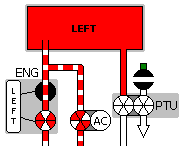
Some of the graphics contain 'hot spots'. These are areas that can be clicked on to either switch a system On/Off or to display a different image. As an example, clicking on a hydraulic reservoir would change the contents from Full to Standpipe Level and back again. Likewise, clicking on an engine will Shutdown/Restart the engine.
Compatibility
These web pages should run happily under both Internet Explorer 5.xx and Netscape 6.xx on Windows-based PCs, and Safari on the Apple Mac; however, if you experience any difficulties on other browsers, I would be grateful for feedback.
I have also adapted the pages to work on handheld PDAs. However, depending upon which operating system your browser uses, and whether or not the browser recognises JavaScript fully, you may get mixed results. As an example, I use a Palm handheld, which will let me use the Quick Search facility, but not the Full Seach.
Accessibility
The pages have been checked in accordance with standard accessibility guidelines. In other words, you can resize the text and/or use the site without JavaScript (ActiveX), without it overly affecting the content available.
I have also incorporated AccessKeys. If you look at the bottom navigation bar, you should see that a letter is underlined in each word. For Internet Explorer/Windows users:
- ALT+C (followed by Return/Enter) will jump to the Contents page,
- ALT+S (followed by Return/Enter) will jump to the Search page,
- ALT+H (followed by Return/Enter) will jump to the Help page (this page), etc.
For Macintosh users, use CTRL+C, CTRL+S, CTRL+H, etc.
Access Speed
For best speed of access, it is suggested that you create a directory/folder called '757tech' on your computer and then copy the entire contents of the CD into that directory. If you do so and then receive an updated version, please delete the original files before copying the amendment to hard disk.
Cookies
Google: What is a Cookie?
If you do the Tech Quiz, a 'session cookie' is used to store your score and the number of attempts at each question, which are then displayed on the final page of the quiz.
A cookie is also used by the search engine to store your last query and last search type - quick or full. If you wish to use cookies, the following link to Google explains how to enable cookies.
To view the cookie either click on the following link or type it into the address bar:
javascript:alert(document.cookie)
[Note: If you have not yet used the Search or Tech Quiz, the cookie will be empty/blank.]
JavaScript (Active Content)
Google: What is JavaScript?
This site makes extensive use of JavaScript (active content). The JavaScript is required to use the built-in search page and Tech Quiz. JavaScript also enables a floating menu to appear alongside, and relevant to, the topic being viewed.
If you get a warning that JavaScript is not enabled and wish to allow this and other sites to use scripting, the following link explains how to enable JavaScript.
Contents
| w3c: XHTML | w3c: CSS |